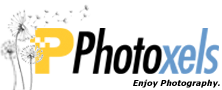Review Date: October 24, 2010
Category: Beginner to Serious Amateur

Photoxels Editor’s Choice 2010 – Compact Mirrorless
HANDLING & FEEL
Organic. That’s the closest description I could come up with to describe the design of the Samsung NX100. Where every other camera manufacturer seems to be going retro, the NX100 chooses to look futuristic with all rounded and smooth curves. It’s pleasing, well-built and you’ll immediately be familiar with all the controls.
The fit of the lens in the mount is superb, with no give or even the slightest hint of jiggling, which speaks volume about the care and quality that went into the build. And that quality of construction carries on into the dials, knobs and buttons. If it sounds like I am impressed with the NX100’s build, it’s because I am.
Holding the NX100 is a two-handed affair. It’s not that you cannot hold and operate it with one hand, it’s just that there’s no grip and the ultra smooth body makes the camera very slippery. There’s a neck strap but I don’t see too many people use this nowadays (and what would have been really cool is if the NX100 came with a hand strap). The best way to hold and carry the NX100 safely (minus neck strap) is with your left hand under the camera and around the lens barrel. This works well with the 20-50mm kit lens, perhaps not as well with the thinner 20mm pancake lens.
Let’s take a tour of the camera and I’ll point out what I like as well as some improvement suggestions.
The front of the camera is beautifully sparse: An AF-assist light/Timer lamp on the left side of the lens and the Lens removal button on the right side. As I mentioned, there’s no handgrip, not even a fingergrip, making it a slippery camera to hold. Improvement suggestion: “rubberize” the front part and the thumb rest at the back to provide grip.
The 20-50mm (30-75mm equiv.) F3.5-5.6 ED kit lens that is included with my review camera features a retractable design similar to the 14-42mm kit lens on the micro Four Thirds Olympus cameras. It has a manual zoom ring as well as a manual fly-by-wire focus ring. Turn the focus ring and the screen display enlarges (by about 2.4x) for a better view if MF Assist is turned to ON [MENU – Camera 2 – MF ASSIST – Enlarge]. The kit lens is not optically image stabilized.
Samsung is standardizing the Lens Priority mode (aka, i-Function or iFn, for short) on all their new lenses and this kit lens has this feature. There’s a button on the lens barrel labeled iFn. This button acts, as its name implies, like a Function button: press it and a Quick Menu appears on screen. You can then use the lens focus ring (and Jog Dial) to set an exposure setting depending on what shooting mode you’re in. [An alternative to using the lens focus ring is to use the Navigation button/wheel instead.] The purpose for the Lens Priority mode is to allow the photographer to select an exposure without having to reach for a control button: your index finger is already on the Jog Dial and your left hand is around the lens barrel.
For example, if you are in P mode, you can select EV, ISO, WB; in A mode, Aperture additionally; in S mode, Shutter Speed additionally; in M mode, both Aperture and Shutter Speed additionally; and in iFn mode (selected on the Mode Dial), a Scene mode. Note that this is not the same functionality you get from pressing the dedicated Fn button on the back of the camera (where you get to set Photo size, Image Quality, Metering mode, Smart Range, and Picture Wizard). The best way to think of iFn is that your lens focus ring becomes a virtual Shutter Speed dial and virtual Aperture ring. There are already dedicated EV, ISO and WB control buttons, so those functions are redundant but to some photographers, it’s convenient to be able to access them through the Lens Priority mode.
On many DSLR lenses, there is an AF/MF button to switch the lens to manual focus. On the NX100, this option is not found on the lens but on the Navigation wheel. Press the UP position of the Navigation wheel and you can select from SAF [Single AF], CAF [Continuous AF], and MF [Manual Focus]. Set it to MF and use the focus ring to focus. The display enlarges to about 2.4x. You will also search in vain and not find a close-up or macro button. This is understandable because, like on other DSLRs, the macro capability if not based on the camera itself but on the lens that you attach to the camera. If you are into macro photography, then check out the 60mm macro lens.
Since the zoom is manual, you can zoom as slow or fast as you wish and zoom (more or less) silently during movie recording. You can also zoom while taking a still picture to depict motion.
The top of the camera has, from right to left, the speaker (four holes), the Shutter Release Button, the Jog Dial, the Shooting Mode dial, the Microphone (one hole), and the Accessory [Hot] Shoe where you can attach an optional flash unit (SEF15A) or an optional GPS unit. The “Smart Shoe” label you see under the Hot Shoe refers to the port on the back of the camera (just under the Hot Shoe) to plug an optional electronic viewfinder in. You can clearly see the iFn button on the lens barrel in the picture above.
The Shooting Mode Dial has Smart AUTO, PASM, iFn (Lens Priority Mode), Scene mode, and Movie. It can be rotated freely in any direction with your thumb and is stiff enough that it will not be easily moved out of its current selection. The Jog Dial allows you to select a shutter speed in Shutter-Priority and Manual modes, as well as dial in an exposure compensation when the EV button is held pressed in and rotated. You can change the Aperture if you press and hold the EV button and rotate the Jog Dial. P [Program Auto] has program shift enabled. The Jog Dial also allows you to navigate options in MENU and select a setting when you press the Fn key.
The iFn mode on the Mode Dial is really the Scene Mode setting: it allows you to select a scene mode when you press the iFn button on the lens barrel. The Scene Mode menu displays on screen and you then use the lens focus ring to select a scene mode. Apparently, the scene modes available are dependent on the iFn-enabled lens attached.
The Shutter Release button is just a bit too forward for me and and I miss it everytime I place my index finger up at the top. I would have liked it moved back and closer to the Speaker.
Where is the Power ON/OFF switch? You can barely see it in the picture above, but it is situated to the very right just below the Speaker holes. Samsung has cleverly [slyly?] put a silver/chrome plate on just a portion of the top area, making the camera seem thinner than it really is.
Did you notice something missing on the top? Yep, the NX100 is missing a pop-up flash. It could be that there’s not enough space for one or Samsung has yet to figure out a clever foldable design that is not already copyrighted — or one is going to suddenly appear in the next model. You can however purchase the compact SEF15A flash which will give you more power than a tiny on-board flash can. Unfortunately the SEF15A cannot be tilted for bounce flash.
When Sensor Cleaning is enabled at Start-Up, startup time is a long 3 sec. (from Power ON to LCD ready for capture, i.e. time-to-first-shot). Shot to shot times is about 1.1 sec. (@ 8-9 shots in 10 sec. in M mode, 1/125sec.).
TIP: Disable Sensor Cleaning at Start-Up [Menu – Setup 3- Start-Up Action – Off ] and see the startup time go down to a fast 1 sec. Do remember to manually run sensor cleaning from time to time and everytime you change lens to ensure no dust particles have entered the camera and found its way onto the image sensor.
In good lighting, there is no practical shutter lag and AF is fast and precise. In low lighting, AF is also quite fast and locks precisely. I like and find Selection AF to be really useful; it uses the OK Button, Navigation wheel, and Jog Dial to quickly position the (resizable) AF Frame at 15 x 13 = 195 focus areas (at the smallest AF Frame size), to the very edge of the top and bottom parts of the screen and almost to the edge of the left and right parts of the screen. Impressive!
TIP: If you are having difficulty getting focus lock in low light, turn on Selection AF [Menu – Camera 2 – AF area – OK – Selection AF], resize it to the smallest area [OK – rotate Jog Dial to the left, i.e. counter clockwise, until you have the smallest AF Frame] — and watch your AF success rate improve considerably.
TIP: If you like to use Selection AF as I do, don’t forget to link AE to AF [Menu – Camera 3- Link AE to AF Point – On] which will tell the meter to take its reading wherever you’ve moved the AF Frame to. The reasoning being that you probably want the area under focus to also be correctly exposed. I find this really useful for macro photography. [Why didn’t Samsung just provide a “Spot AF” metering option?]
Face Detection AF works well in bright lighting and will hunt in low light. It is however well implemented and once a face is detected and locked on, it will not refocus when you press the shutter release button to take the picture, even in self-timer mode. This is how it should work and you’d be surprised how many cameras get this wrong.
You can save an image in the RAW file format. It takes about 4 sec. to write a RAW image to memory card (though you can take the next one in about 2 sec.). You can also select to save a RAW+JPEG (Super Fine, Fine or Normal). Photographers will be happy to know that, unlike on the Samsung TL500/EX1, you can select RAW even when Smart Range is ON.
At Picture Size = Super Fine, a 14.6MP JPEG image is compressed down to anywhere between 3.5MB and 6.9MB. A RAW image occupies about 27MB.
Included in the box is a rechargeable Li-ion battery BP1310 that can take about 420 shots (Samsung’s standard) on a fresh charge. A Battery Charger BC1310 (with power cord) recharges a depleted battery in approx. 150 min.
The Samsung NX100 uses the SD (up to 4GB) and SDHC (up to 32GB) memory card. It does not accept the higher capacity SDXC card.
On the back of the camera, there is a generous 3.0-in. AMOLED display screen with a high 614k-dot resolution. The AMOLED has a fast enough refresh rate for a smooth display. The monitor’s brightness can be adjusted in MENU. The screen unfortunately does not gain up in low-light, making it impossible to see and compose when it’s very dark.
Above and on the left of the AMOLED is the Display button that will display a grid and live histogram if you have activated them in the Menu [Menu – User – User Display – Grid Line, Histogram].
Centered above the AMOLED (and below the Hot Shoe) is the port for the optional electronic viewfinder or GPS unit. It is covered by a rubber cover which is too easily misplaced and lost.
The rest of the controls (except one) are to the right side of the AMOLED. The AEL button can be set to lock exposure only (AEL), focus only (AFL) or both exposure and focus (AEL + AFL) [Menu – User – Key Mapping]. If you subscribe to the Bryan Peterson’s technique of locking exposure first, separately from focus, then set this to AEL only. For example, using his “Sky Brothers” metering technique, you just point to the sky, press the AEL button to take an exposure off the sky, then recompose and shoot your scene (half-press of the shutter release button will lock focus only).
Understanding Exposure, 3rd Edition: How to Shoot Great Photographs with Any Camera – Bryan Peterson
In Playback mode, the AEL button does double duty as the Protect button.
The Exposure Compensation button needs to be pressed and held down while you rotate the Jog Dial. I would rather it acts as a toggle button. You can customize the Bracket area and order [Menu – Camera 3- BKT Set]. To set the camera to take a number of shots at different exposures (i.e. to “bracket” exposure), use the Navigation wheel [press LEFT on the Navigation wheel to select the Drive Mode – AE BKT]. If you are into HDR (High Dynamic Range) photography, an Auto Exposure Bracketing (AEB) feature, as is available on the NX100, will make your life so much easier.
The Menu button brings up a menu structured with 9 tabs (3 Camera tabs, 1 User tab, 5 Setup tabs).
The Fn button superimposes a Quick Menu on your scene for fast access to settings: Photo size, Image Quality, Metering mode, Smart Range, and Picture Wizard.
The Navigation button/wheel is well designed so that it clicks and rotates pleasantly:
- Press UP to set SAF, CAF or MF.
- Press RIGHT to set WB, including Custom Set (Manual WB) and Color Temperature.
- Press DOWN to set ISO, including setting the maximum ISO the camera will use [Menu – User – Auto ISO Range – ISO 400, ISO 800, ISO 1600].
- Press LEFT to set a Drive: Single, Continuous (3fps at full resolution), Burst (from 10fps to 30fps, at reduced resolution), Self-timer (from 2 to 30 sec.), AE BKT, WB BKT, P Wiz BKT.
In Continuous mode, I was able to take 12 Super Fine JPEG images in 5 sec. (@ 2.4fps) or 4 RAW files in approx. 2 sec. (@ 2fps) when the buffer fills up. Your performance times may vary depending on your camera settings. Burst mode allows you to shoot at 10fps for 3 seconds, 15fps for 2 seconds and 30 fps for 1 second (all at reduced resolution) just by pressing the shutter release button once. You cannot take Burst RAW.
The Playback button allows you to view your photos, delete them and edit them in-camera: Red-eye Fix, Backlight, Photo Style Selector, Resize, Rotate, Face Retouch, and Smart Filter (Vignetting, Miniature, Fish-Eye, Sketch, Defog, Halftone Dots, and Soft Focus).
The Green/Delete button allows you to delete one or multiple images in Playback mode. To delete all images, you need to access the Playback Menu. In Shooting Mode, it resets the value of Picture Wizard, White Balance, Color Temperature, Display Color, Timer, Flash EV, Selection AF (a repositioned focus area is moved back to the center), or exposure compensation, or exposure value for each mode.
One button that is easily overlooked (because of its unorthodox placement) is the Depth-of-Field Preview button. This button is situated on the left side of the camera (viewed from the back), just besides the Terminal door. It’s labeled “C” and you can customize what happens when you press this button in Menu [Menu – User – Key Mapping – Preview – One Touch WB, Optical Preview, One Touch RAW+]. For Depth of field preview, select Optical Preview.
A couple of nice features: the hinged plastic Terminal door opens up wide to allow unimpeded access [don’t you hate fighting with a rubber flap?] to the HDMI port, Power Adapter port, Shutter Release port, USB and A/V port (one port used by both cables). There is a nice Battery/Card door and the battery has a latch to keep it from accidentally falling. The tripod socket at the bottom is metal and is inline with the lens but not centered with the camera; you may be able to change battery when the camera is on a tripod.
The Samsung NX100 is a nicely built mirrorless DIL and all the important functions are accessible from a dial or control button. It’s well thought out with a couple of niggles here and there. It’s quite intuitive to use and the enthusiast photographer will find lots to like in the handling and use of the Samsung NX100.
Next: Samsung NX100 User’s Experience