Review Date: February 4, 2013
Category: Point-and-Shoot


Photoxels Silver Award – Social Network Camera
HANDLING & FEEL
The Samsung GALAXY Camera looks and handles like any other superzoom digital camera. Don’t get confused by the GALAXY name: this is not a smartphone but a camera with smartphone connectivity smarts, powered by the Android 4.1 Jelly Beans OS. In this review, we look primarily at the camera side though we also connected it to Instagram (and Twitter via Instagram).
The GALAXY Camera is a compact superzoom with a F2.8(W)-F5.9(T) lens which provides 21x wide-angle optical zoom. At 23mm (equiv.), the starting focal length is great for wide-angle shots that will allow you to include a crowd, large group of friends or capture wide landscapes. The 483mm tele brings far subjects close. The lens is optically image stabilized to reduce camera shake. As you can imagine, with such a long zoom, the lens extends far outside the camera. The GALAXY Camera is not jeans pocketable.

Looking at the camera from the front, there’s this big lens and the AF-Assist Light/Self-timer at top left of the lens. There is a compact handgrip but no thumbgrip at the back. The camera can be slippery in spite of the attempt to provide some traction with a hashed texture on the grip. A very nice-looking leather wrist strap is included and its use is highly recommended.

On the top of the camera, there’s the Power button, Shutter Release button and the Zoom Lever around the shutter button. This is a typical camera layout that Samsung has wisely retained. The monaural microphone is just left of the shutter button. The flash is at top left (looking from the back) and is the pop-up type, with the flash release button on the left side of the body. Also on that left side is the monaural speaker. On the right side, you’ll find the multi-purpose jack hidden behind a hinged door (which rotates right out of the way for unimpeded access), the strap lug and the headset jack.
You need to hold down the GALAXY Camera’s power button for a second or so (just like on your cellphone) for the camera to power up. To power down completely, you press and hold the power button for a second when a menu pops up and asks if you want to Power Off, go into Flight Mode or Restart. Startup from an extended downtime is S-L-O-W at about 25 sec. (from Power ON to LCD ready for capture, i.e. time-to-first-shot), courtesy of the Android OS. However, if you just press the power button again, the camera goes into standby mode and another press will wake it up in a mere 2 sec. Power up after a short downtime is about 5 sec. Shot to shot times is about 1.9 sec. (approx. 10 shots in 19 sec. in M mode, 1/125 sec.). Note that when the camera goes into sleep mode, you won’t be able to wake it up by touching the Shutter button; instead, you need to touch the Power button.
TIP: The Zoom lever also acts as the Volume button when playing back movies.
It takes about 4 seconds to zoom from wide to tele and I counted approx. 16 intermediate steps. There is, surprisingly, no digital zoom (which you might expect on a camera with a smartphone operating system) but we will not miss it since digital zoom reduces image quality.
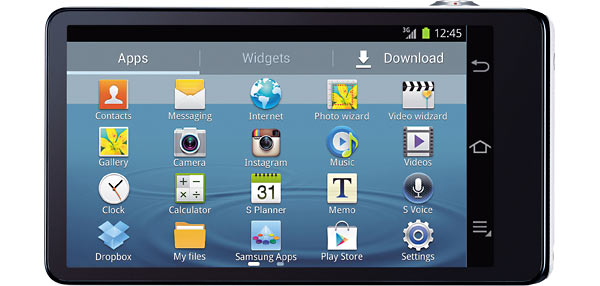
The GALAXY Camera is a big compact. This is due to the huge 4.77-inch LCD screen that pretty much takes up the whole of the back of the camera. It’s a nice and bright screen and there’s not much you can do about the size of the camera if you covet a large screen. The screen is a touch panel, responsive and the graphics are gorgeous. You won’t find any buttons on the back so if you are used to the flick, swipe, touch controls and apps of a smartphone’s touchscreen, you’ll feel right at home. The LCD display does not gain up in low-light.
The GALAXY has Touch AF that allows you to simply touch the screen where you want the camera to focus. In good lighting, AF is fast and precise. In low lighting, with the help of the AF-assist light, AF is also fast and locks precisely. To actually take the picture, you can either click the shutter release button or touch the camera icon. Or just say “Snap!” and, if voice control is turned on, the camera will take the picture. Other voice commands include “Zoom IN” and “Zoom OUT.” There are other voice commands that will allow you to do voice search, voice text entry (only for supported languages), etc.
TIP: I find it much easier to drag the AF frame to where I want it to be on screen than tap it at the desired location. This is because there are other information overlayed onto the screen which may make it challenging to tap a spot behind that info. As much as Touch AF is great, it also means that if you tap anywhere else on the screen inadvertently, that’s where the camera will focus.
TIP: Be careful not to touch anywehere on screen. For example, if, while holding the camera, your left thumb touches the screen, nothing else will respond to your right finger’s touch.
TIP: The camera icon (a virtual shutter button) is perfectly positioned for your thumb so you can elect to use it instead of the physical Shutter button to take a picture. However, it also means that it is all too easy to inadvertently take a picture by just picking up the camera when it is ON. There is no option to disable the virtual shutter button.
You can record about 20-25 minutes of HD 1080p movies 1920 x 1080 @ 30fps with monaural sound. To start recording, simply tap the video icon on screen. It takes a couple of seconds before recording starts so take this lag into account when planning your movie. You can zoom while filming videos. When recording a movie, zooming is slower: it takes about 7 seconds to zoom from wide-angle to tele and you’ll record the slight zoom [static] sound. You can slightly decrease the zoom noise by enabling Quiet Zoom [Mode – Expert – Movie – Settings – Camcorder tab – Sound – Quiet Zoom Enabled], but you’ll still record a wisp of static if the room is very quiet. You will, however, for sure record any noise you make with your finger. You can record slow motion video at 120fps in reduced resolution [Mode – Expert – Movie – Settings – Movie size – 768×512(120FPS)].
On the bottom of the camera is the metal tripod socket and battery/microSD card/SIM card/HDMI compartment. Included in the box is a rechargeable 3.7V Li-ion battery. You recharge the battery in-camera using the USB cable/travel adapter plug. You won’t be able to change battery or memory card when the camera is on a tripod.
Samsung figures that creative filters will be a big attraction to their intended audience and have therefore put them just a touch away, hidden out of view at the bottom of the screen and revealed by touching the UP arrow at the bottom of the screen. Likewise, scene modes are available by selecting Smart mode. PASM modes are under the Expert icon. There are lots of icons available on other screens to access Instagam, Dropbox, Facebook, etc. so it pays to spend some time exploring and learning what you might want on your camera.
The Samsung GALAXY Camera is sleek, handles well and has seamlessly implemented the Android OS into a beautiful and intuitive touch user interface.


















