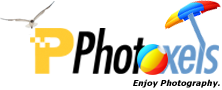Review Date: May 24, 2016
Category: Advanced Amateur to Pro

Photoxels Editor’s Choice 2016 – Mirrorless
2 Image Quality
3 Photo Gallery
4 Handling & Feel
5 User’s Experience
6 QuickFact Sheet / Buy
HANDLING & FEEL
The Fujifilm X-Pro2 adds welcomed design and handling improvements to the X-Pro1. It retains the beautifully constructed and designed magnesium alloy body which is now weather-sealed, making it dust-proof, splash-proof and freezeproof (-10°C / 14°F).For X-Pro1 users, the most visible design change is that little ISO window on the Shutter Speed dial. To set the ISO, you lift the outer portion of the shutter speed dial and rotate. This design is beautifully reminiscent of that found on old film SLR cameras. You can’t get more retro than that.
ISO ranges from 200 to ISO 12800, plus extended 100 (L) and 51200 (H). You can set three presets for AUTO ISO to bump the ISO up when a certain slow shutter speed threshold has been reached. As an example, you could set it for your three most used lenses using the reciprocal of the focal length rule of thumb: e.g., 1/30 s for the XF14mm lens (135 equivalent: 21mm), 1/60 s for the XF35mm lens (135 equivalent: 53mm), etc. Or, as most photographers do, preset the AUTO ISO for outdoors and indoors shooting.
The most practical design change, however, is the AF point selection joystick on the back that lets you quickly select an AF point from the 273 available. Though it might be quicker to set AF point by touching the screen (unfortunately, the LCD on the X-Pro2 is not touchscreen), the thumb-operated AF joystick is more convenient with the camera up at your eye.
To select the AF area, you simply click/move the new AF point selection joystick to navigate the (13 down x 21 across =) 273 AF points. Or, you can restrict the screen to display only (7 down x 11 across =) 77 AF points (what you get currently on the X-T1). On the X-Pro1, you use the 4-Way Selector to select the AF point. The addition of the AF joystick on the X-Pro2 means that the 4-Way Selector now gains customizable Fn4, Fn5 and Fn6 buttons.
A nice touch: you can wrap around as you navigate top/bottom and right/left (i.e. when you reach the edge, you wrap around to the other edge) and quickly return to center by double-clicking the AF point selection joystick. In MF mode, press the AL-F button to get the camera to focus on your selected AF area, magnify the screen by clicking the Rear Command Dial (or simply start turning the Focus ring), then use the Focus ring to fine tune the focus. In Single Focus mode, you can use either Command Dial to vary the size of the AF area when using the EVF.
TIP: The camera remembers your AF area even when you turn it off so you may want to get into the habit of recentering it before switching the camera off. Double-click the AF point selection joystick to quickly return to center.
There is also a new Front Command dial to complement the Back Command Dial. The Exposure Compensation Dial is slightly bigger and now sports a “C” position for +/- 5 stops (using the Front Command Dial). The handgrip is also slightly larger.
Optical viewfinders are a rare commodity on mirrorless cameras. This is because mirrorless cameras have done away with the mirror and prism and instead rely on the sensor to generate an electronic display. Electronic viewfinders (EVFs) have made great technological advancements and many pros now consider them as good as — and better in some cases than — optical viewfinders.
However, some still prefer a quality optical viewfinder. As on the X-Pro1, the built-in viewfinder on the X-Pro2 is a technological tour de force. It’s a hybrid optical viewfinder (OVF) / high-resolution electronic viewfinder (EVF) — hence not technically a “rangefinder,” though it gets the added tab of the X100T that overlays a small electronic display screen onto the bottom right of the optical viewfinder. In that smaller through-the-lens display screen, you can choose a focus aid, such as magnify the display at 2.5x or 6x magnification.
The optical viewfinder (OVF) is probably the main reason you’d choose the X-Pro2 over the X-T1 (or rumored X-T2), which has only an EVF, but one that is larger and higher resolution than on the X-Pro2. Even though the OVF of the X-Pro2 introduces parallax errors, especially when using longer lenses and when focusing close, some photographers prize seeing the scene with their naked eyes. You also see what’s just outside your frame, making composition just that little bit easier. Plus, no viewfinder blackout in continuous shooting.
Think about it this way: you could use the high resolution EVF all the time and thus avoid any parallax errors no matter what lens you attach to the X-Pro2. But when you attach a prime lens in the 24 to 50mm focal length range, you get the option to switch to the wonderful optical viewfinder. Some photographers are willing to pay premium for that feature.
Exposure information can be overlaid over the optical viewfinder, if desired. The frame overlay on the OVF changes depending on the lens you attach and even zooms in for a clearer view.

Fujifilm X-Pro2
Looking at the front of the camera, there’s the unique hybrid viewfinder top right, the AF-assist Illuminator/Self-Timer lamp, the viewfinder selector (shaped like an upside down old-styled mechanical self-timer), and the new Front Command Dial. On the X-Pro1, the stereo microphones are on either side of the AF-assist Illuminator/Self-Timer lamp; on the X-Pro2, they have moved to the top, in front of the hot shoe. You can also see the Lens Release Button on the left of the lens and the Focus Mode Selector (MF, C-AF, S-AF) on the right.
Handgrip
The handgrip on the X-Pro2 is just slightly better than the one on the X-Pro1 and the thumbgrip at the back is also raised a bit more. The net effect is that, instead of a deep handgrip that projects at the front of the body, the whole right side of the body itself seems to become a secure handgrip. With your finger poised on the shutter release button, I can’t see Fujifilm putting a deeper handgrip on the X-Pro2 without significantly altering the retro look of the camera. The handgrip of the X-Pro2 works quite well with small lenses, but with the XF100-400mm lens attached, I wished I had the optional larger Hand Grip MHG-XPRO2 or the Grip Belt GB-001 for extra support.
TIP: For those with bigger hands, there is an optional and larger Hand Grip MHG-XPRO2 (B&H, Amazon.com
) and Grip Belt GB-001 (B&H, Amazon.com
).
Diopter Adjustment
Whereas the X-Pro1 requires you to buy a diopter correction lens, eyeglass wearers will rejoice that a Diopter Adjustment Control is now included on the X-Pro2. The Diopter Adjustment Control is a much welcomed addition for those who wear glasses and it is easy to set. However, it is also too easy to knock off. Get into the habit of checking the diopter.

The top of the camera is refreshingly clean of the left side, with all the controls on the right side. Viewing from the back, there’s the Shutter Release button with the Power ON/OFF Switch around it. The Shutter Release button is threaded to accept an optional wired cable release, useful when using very long shutter speeds (Bulb). To its left is the Shutter Speed Dial which goes from Bulb, Time, 1 sec., 1/2 sec. to 1/8000 sec., plus A. The Shutter Speed Dial locks on A, and you need to depress the Dial Release in the middle to manually select a specific shutter speed.
TIP: To access shutter speeds between 1 sec. and 2 sec., set the Shutter Speed Dial to 1, then use the Front Command dial to select shutter speeds between 1/1.6 sec. to 1.5 sec.
TIP: To access shutter speeds lower than 1.5 sec., set the Shutter Speed Dial to T, then use the Front Command dial to select shutter speeds between 1/8000 sec. to 30 sec. (mechanical), 1/32000 sec. to 1 sec. (electronic) or 1/32000 sec. to 30 sec. (mechanical + electronic).
TIP: Bulb (B) allows you to open the shutter for up to 60 minutes with an aperture selected or 30 sec. when aperture is set to A.
TIP: The X-Pro2 has Program Shift in P mode with the shutter speed range available from 4 sec. to 1/32000 sec. (mechanical + electronic). In P mode (set both the Shutter Speed dial and Aperture Ring to “A”), the camera selects both the shutter speed and aperture for you, but you can shift the combination settings using Program Shift to use a faster/slower shutter speed or larger/smaller aperture. At all times, the camera maintains proper exposure. On the X-Pro2, you use either Command dial to Program Shift.

Here’s a closer look at the top dials. You can clearly see the new ISO window on the Shutter Speed dial.
To the right of the Shutter Release button is the customizable Fn button. You can change its functionality in the Menu [SET UP – BUTTON/DIAL SETTING – FUNCTION (Fn) SETTING]. You can set Fn to one of the following: Preview Depth of Field, ISO Auto Setting, Self-timer, Image Size, Image Quality, Dynamic Range, Film Simulation, Grain Effect, White Balance, Photometry, AF Mode, Focus Area, Flash Mode, Flash Compensation, Select Custom Setting, Movie, Face/Eye Detection Setting, RAW, Aperture Settings, Wireless Communication, Shutter Type, Preview Exp./WB in Manual Mode, Preview Pic. Effect. Bright Frame Simulator, Bright Frame Brightness, NONE. If you think that’s too many important functions hidden in the Menu, Fujifilm thought so, too, and therefore provides a “Q” (Quick Menu) button on the back that displays a Control Info screen with most of these settings that you can quickly set using the Command Dial.
Tip: Press and hold any of the six Fn buttons for about 2 seconds to immediately enter the Customize Fn Button screen.
To the right and behind the Shutter Release button is the Exposure Compensation Dial, which is slightly bigger, sporting an extra “C” setting. The addition of the “C” allows you to use the Front Command dial to extend the range from -5EV to +5EV. The dial is easy enough to rotate with your thumb but stiff enough that you won’t inadvertently move it. It is however still a good idea to check it from time to time because when you pick up the camera or remove the camera from a bag, your fingers inevitably fall on one of the controls, including the Exposure Compensation Dial.
To the left of the Shutter Speed Dial is the hotshoe that will accept an external speedlight. The stereo microphones are in front of it. The rest of the top section is beautifully left clean, except for the engraving of the camera’s name and model.

On the back we have the 3.0-in. LCD with a high 1.62M-dot resolution. There are now no buttons on the left side of the LCD; they have all been moved to the top and right of the LCD. On the right side of the LCD are the new AF point selection joystick, Playback, Erase, DISP/BACK, Multi Selector (with DRIVE and the three customizable Fn4, Fn5 and Fn6 buttons). Above the LCD are VIEW MODE, Metering (also Fn3), AE-L, Back Command dial. On the elevated thumb rest are two recessed buttons: AF-L and Q.
TIP: If you find that you keep inadvertently pressing the Q button (even though it is recessed), then press and hold the MENU/OK button for about 3 seconds to disable/re-enable the Q button.
The tripod mount at the bottom of the X-Pro2 is now correctly centered with the lens. You should also be able to change the battery with the camera mounted on a tripod (depending on your tripod head).
Included in the box is a rechargeable Li-ion battery NP-W126 that can take about 250 (EVF) / 350 (OVF) shots (CIPA standard) on a fresh charge. A battery charger BC-W126 recharges a depleted battery in approx. 150 min.
The Fujifilm X-Pro2 uses the SD / SDHC / SDXC memory card and has a dual SD card slot, accessible on the right side. Slot 1 supports UHS-I/UHS-II cards.
The Fujifilm X-Pro2 is a welcomed and significant improvement on the X-Pro1 and well worth upgrading to. For those who love an optical viewfinder, dedicated control dials and the timeless rangefinder design, the X-Pro2 is a camera to easily fall in love with.
2 Image Quality
3 Photo Gallery
4 Handling & Feel
5 User’s Experience
6 QuickFact Sheet / Buy
Next: Fujifilm X-Pro2 User’s Experience
Related Links: