Review Date: July 16, 2019
Category: Entry-Level

Olympus TOUGH TG-6 (Red)

Photoxels Editor’s Choice 2019 – Compact Rugged
2 Image Quality
3 Photo Gallery
4 Handling & Feel
5 User’s Experience
6 QuickFact Sheet / Buy this camera
USER’S EXPERIENCE
Friday, June 21, 2019 – Here’s what I received in the box:
- TG-6 (Red) with removable Lens Ring
- No memory card [I used a 1GB SD memory card for the review]
- Li-ion Battery LI-92B 3.6V 1350mAh
- Strap
- USB Cable
- USB AC Adapter F-5AC-1
- Documentation: Quick Start Guide, Maintaining Water Resistance, Warranty Card. You can download an Instruction Manual online.
Underwater Photography
To test the underwater capability of the TG-6, we did a couple of tests. Note that we did not test it to its fullest specs, but we did these: 1) dunk it into a fish tank; 2) placed it into a bowl of clean tap water and left it to soak for 10 minutes; 3) took pictures in the rain; 4) took still pictures and videos underwater. If you are seriously into underwater photography and want to see examples of actual deep underwater shots, we recommend the following sites (1, 2, 3).
There are five (5) underwater shooting modes: Underwater Snapshot (for natural light shallow depth shooting), Underwater Wide (lens is at maximum wide-angle setting), Underwater Macro (lens is at maximum telephoto setting), Underwater Microscope (for focusing between 1 to 10 cm), and Underwater HDR (captures multiple images and merges them into one, properly exposed image).
Here’s a picture with Underwater Microscope mode selected:
As you can see for both these pictures, the autofocus is spot on.
Here’s a 4K video where I slowly dunk the TG-6 into the bowl of water:
To account for how light filters through the water, causing variations in colors, there are now three (3) underwater white balance modes: shallow (3 m / 9.8 ft or less), mid-range ( 3 – 15 m / 9.8 – 49.2 ft) and deep (below 15 m / 49.2 ft). At depths below 15 m / 49.2 ft, you should use the Olympus PT-059 Underwater Housing.
How about the other “tough” features? Well, do realize that the TG-6 still has certain warranty limitations (see pages 121 – 124 in the Instruction Manual) that you have to be aware of. We did not go out of our way to purposefully subject the TG-6 to the limits of its “toughness” capabilities, but then neither did we worry too much when some accidents (bumping, dropping) did happen during shooting. We’re glad to report that the TG-6 kept working properly.
Autofocus is achieved using 25-point Contrast-Detection. An AF Illuminator helps to acquire focus lock when the light level is low. When shooting at very close range, several focus modes help in capturing sharp images:
- Focus Stacking: shoots a number of images, automatically shifting the focus in each image. The first image is recorded and a composite of all the images with a large depth of field is also recorded.
- Focus Bracketing: shoots a number of images, automatically shifting the focus in each image
- Microscope Control: Optimized for close-ups with the subject magnified in the monitor. The magnification level when the shooting distance is 1 cm is displayed on the monitor. Press RIGHT ARROW to zoom in on the view through the lens (2× zoom). Press again for 4× zoom. Pressing I when 4× zoom is selected cancels zoom. At high magnification levels, the image may be grainy.
To do this on the TG-6: MENU – Custom Menu – C. Exp/ISO – ISO Auto Set – Lowest S/S Setting = 1/100sec
Other features we have not had time to fully explore:
- Time Lapse
- Slow motion at Full HD 120 fps, HD at 240 fps and SD at 480 fps
- Live Composite
- Focus Stacking
CUSTOM WHITE BALANCE
You can set four (4) One-Touch White Balance (labelled WB1 thru WB4). Olympus menus are reputed to be very thorough — which also means they can at times be a bit difficult to navigate even to set the most common settings.
Setting a custom (One-touch) white balance was the one and only minor frustration I encountered with the TG-6. I pressed MENU, then navigated to Custom Menu – E – WB – RIGHT CURSOR – Select WB1 – RIGHT CURSOR – put a white cardboard in front – press the shutter button — and nothing happened.
I tried a couple of times more before giving up and downloaded the Instruction Manual. So here’s how to properly set a custom WB:
Exposure Compensation
The TG-6 tends to overexpose when shooting very bright scenes, especailly with the sky present. In this case, simply dial in a negative exposure compensation for correct exposure.
In A shooting mode, press UP and then either use the Control dial or RIGHT/LEFT to dial in an exposure compensation.
Remote Control
You can connect the TG-6 to your smartphone and use the latter as a remote control to fire the shutter on the camera. This remote control feature is useful when you want to avoid camera shake.
2. Camera: MENU – Playback Menu – Connection to Smartphone – OK. The QR Code is displayed on screen.
3. Phone: Launch OI.Share and tap the camera icon at the bottom of the screen (it says Off) – Easy Setup – Scan
4. Phone: Scan the QR Code displayed on the camera display screen – click Install – Allow
5. Phone: Settings – Profile Downloaded – Install – Type in passcode if necessary – Install – Install – Done
6. Camera: Settings – WiFi – Select the camera (“TG-6-something-something”)
7. Phone: Now you can select a remote feature, e.g., Remote Control to take pictures. Note that you must have already selected the appropriate shooting mode and other settings on the camera before. The Remote Control is only acting as a remote shutter.
No review is complete without a couple of improvement suggestions:
- Improve exposure when shooting very bright scenes
- Longer shutter speeds for better low-light photography
We found the Olympus TOUGH TG-6 to be a great all-round go-anywhere performer that shoots good quality images in all sorts of situations. It’s not a perfect camera, and we have mentioned some of its shortcomings in this review. However, if you have been afraid of shooting in adverse weather before or worry about damaging your camera with water, dust or sand, the TG-6 almost everything-proof capabilities now take the worry away completely. If we had to choose one travel camera to bring with us for recording families, friends and places we’ve visited, it would hands-down be the TG-6. It is Olympus’ best tough camera yet! Recommended.
Next: Olympus TOUGH TG-6 QuickFact Sheet / Buy this camera
2 Image Quality
3 Photo Gallery
4 Handling & Feel
5 User’s Experience
6 QuickFact Sheet / Buy this camera
Related Links:
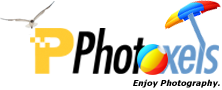




![P6220040-1024 18mm [100mm], P, 1/250s, f/4.9, Pattern, ISO 100, 0 EV](https://i0.wp.com/www.photoxels.com/wp-content/uploads/2019/07/P6220040-1024.jpg?w=266&h=266&crop=1&ssl=1)
![P6220041-1024 18mm [100mm], P, 1/250s, f/6.3, Pattern, ISO 100, -1 EV](https://i0.wp.com/www.photoxels.com/wp-content/uploads/2019/07/P6220041-1024.jpg?w=266&h=266&crop=1&ssl=1)
![P6220050-1024 4.5mm [25mm], P, 1/500s, f/2.8, Pattern, ISO 100, 0 EV](https://i0.wp.com/www.photoxels.com/wp-content/uploads/2019/07/P6220050-1024.jpg?w=266&h=266&crop=1&ssl=1)
![P6220051-1024 4.5mm [25mm], P, 1/500s, f/8, Pattern, ISO 100, -1 EV](https://i0.wp.com/www.photoxels.com/wp-content/uploads/2019/07/P6220051-1024.jpg?w=266&h=266&crop=1&ssl=1)
![P6220056-1024 18mm [100mm], P, 1/250, f/6.3, Pattern, ISO 100, 0 EV](https://i0.wp.com/www.photoxels.com/wp-content/uploads/2019/07/P6220056-1024.jpg?w=266&h=266&crop=1&ssl=1)
![P6220057-1024 18mm [100mm], P, 1/400, f/6.3, Pattern, ISO 100, -0.7 EV](https://i0.wp.com/www.photoxels.com/wp-content/uploads/2019/07/P6220057-1024.jpg?w=266&h=266&crop=1&ssl=1)