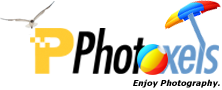Here’s how to turn an image into black and white, leaving only one color as the accent. There are a number of ways of accomplishing this selective coloring effect depending on the image editing software you are using. In this tutorial, I will use Adobe Photoshop Elements 5.0.
- Always make a copy of the image you want to work with, so you don’t muck up the original. Here is the image I will be using:
- Use the Magic Wand Tool to select the area (color) you want to accent.
- Now, do Select – Inverse to select everything except the colored area.
- In the Layers window, click on the Create adjustment layer icon and select Hue/Saturation…
- Move the Saturation slide all the way to the left to remove all colors.

Original Picture

Select Color

Select Inverse

Everything except colored area is now selected

Create adjustment layer - Hue/Saturation...

Desaturate all colors to B&W

Final Result
Et voilà!
Other examples:

In the example above, I selected the whole sail boat (instead of just one color) and let everything else go B&W.


Return to Digital PhotographyTutorials.
Adobe Special Offers: Find all current special offers on Adobe products.