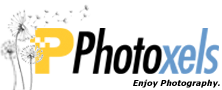Besides great photos from Sony X-Photographers, scenes and locations from Star Wars, you can now also occupy a desk at Claire Underwood’s (House of Cards) Oval Office, Jerry Seinfeld’s apartment (or George’s or Elaine’s), or join the cast of Friends on their iconic sofa (with a modern 2018 facelift).
In fact, there are so many more beautiful backgrounds to choose from Unsplash (interiors), Modsy (TV Series Apartments), wallpaperhub.com (landscapes from around the world) and Futura Sciences (most everything).
Just remember that some of those images can be huge (1MB – 15MB). Resize the ones you like to 1920 pixels width and downsample to around 330KB or less. You can try bigger file sizes also (say, not more than 1MB), but don’t be surprised if they do not load.
Here’s how to install the backgrounds in TEAMS:
First, download the backgrounds onto Desktop (or another folder).
- Windows:
– Open File Explorer
– Click on the search field and paste: %AppData%\Microsoft\Teams\Backgrounds\Uploads
(notice the backward slashes)
– Copy the downloaded backgrounds to this folder.
– The backgrounds will now be available to be selected in TEAMS.
Depending on your PC setup, the folder where TEAMS resides may be slightly different, so if the above path is not found, try one of these:
– %AppData%\Local\Microsoft\Teams\Backgrounds\Uploads
– %AppData%\Roaming\Microsoft\Teams\Backgrounds\Uploads
- macOS:
– Bring up Finder
– Click Go – Go To Folder – type in: /Library/Application Support/Microsoft/Teams/Backgrounds/Uploads
– Copy the downloaded backgrounds to this folder.
– The backgrounds will now be available to be selected in TEAMS.
Note that I have not been able to set up custom backgrounds in my version of TEAMS on macOS, but apparently for those whose macOS TEAMS allow them to do so, the above path works.